For the customer to be sure that his request is being procesed on the website and he will get the selected item it is convenient to send him a message (Email/SMS) with a notification about completing this or that order processing stage. This feature is also useful for announcing about special and latest offers on the website.
It is possible to send a letter as from the customer card, as well as from the order card.
There is a special tab “Letters” created in the customer card
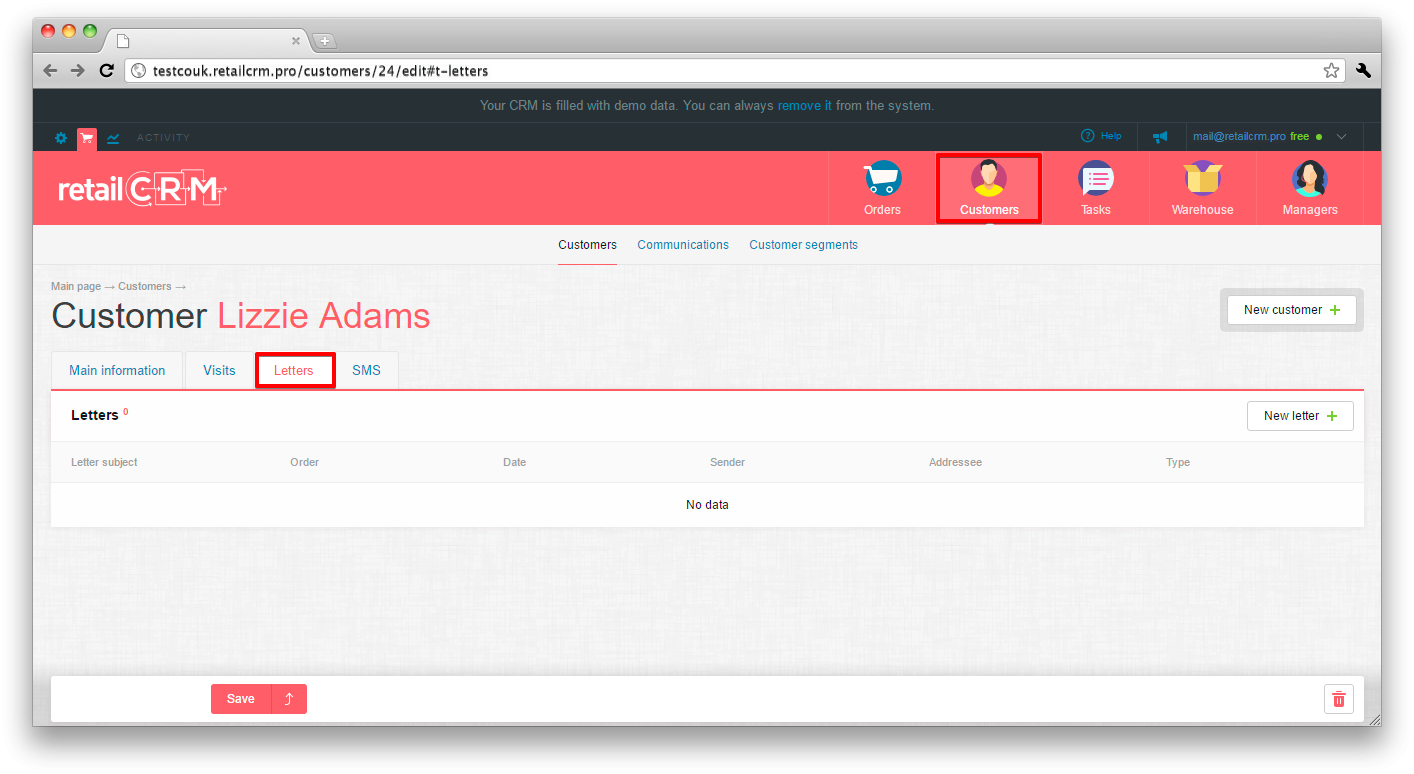
Selecting it, you will be able to see all letters sent to this customer. Besides, there are displayed:
In order to send a new letter to the customer, you need to press button “New letter”. A letter blank with fields obligatory to fill will open:
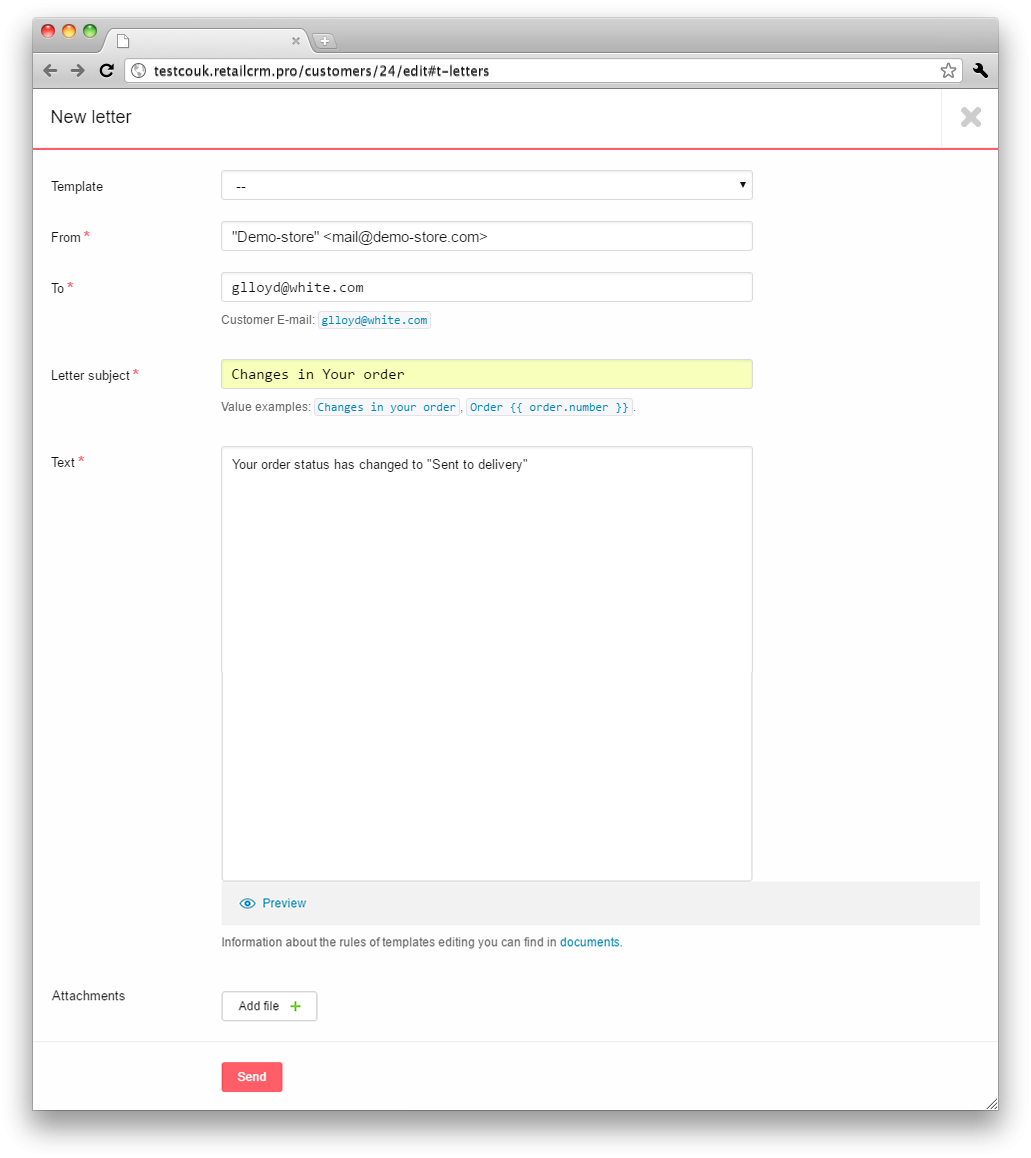
Important: If templates are not created, this line is not displayed!
The fields “From” and “To” can contain as the address itself, for example, info@site.com, as well as the extended record oth kind Steven Stevens <info@site.ru>.
Useful features:

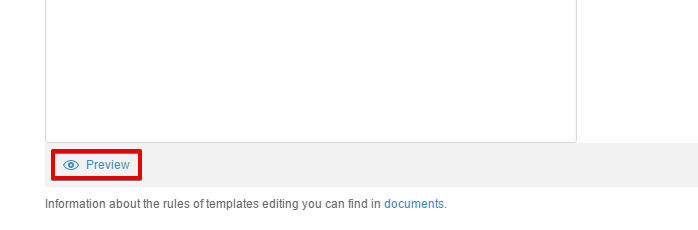
Press "Preview" link. The letter will look as following:
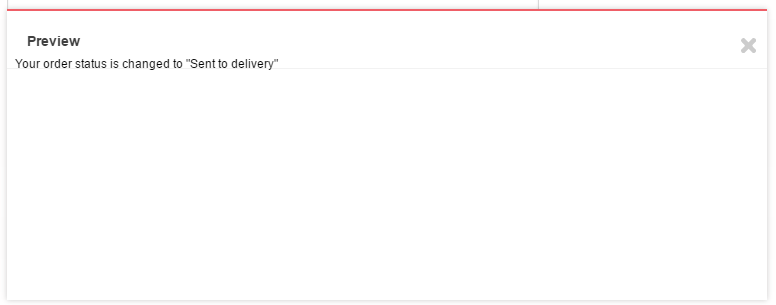
Important: It is possible to attach not more than 10 files, the total size of which should not be more than 10 megabytes.
Having completed all necessary fields and pressing button “Send”, you will send the letter to the customer to his email address. Here is how looks the complete letter that is already sent from the customer card:
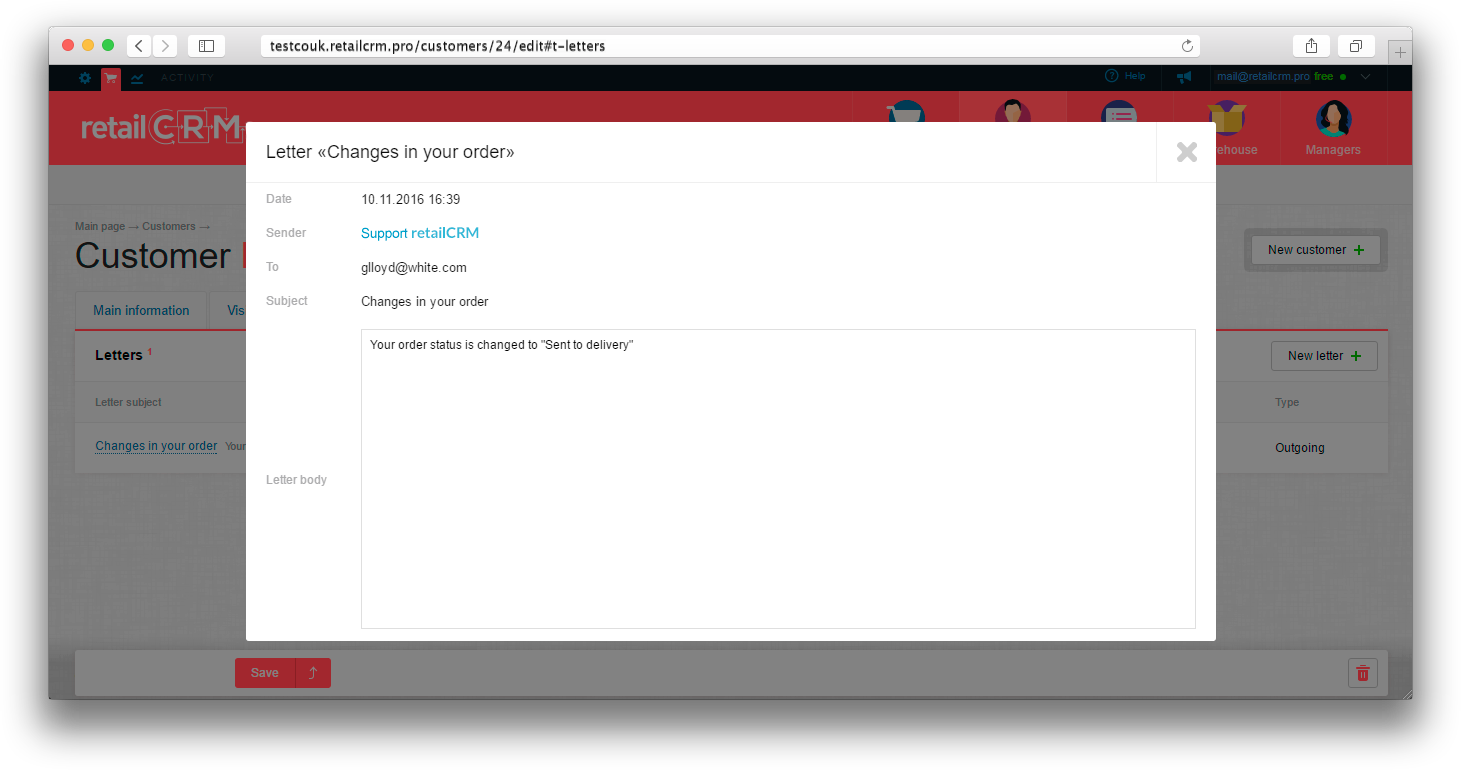
On the order page, right to the delivery address and below the customer and operator comments, there is a window “Communications” with Letters and SMS tabs. Selecting “Letters”, the letters will open, which have been already sent in this order.
The theme of the letter is displayed here (it is clickable - pressing it, the letter will open) and the date of sending.
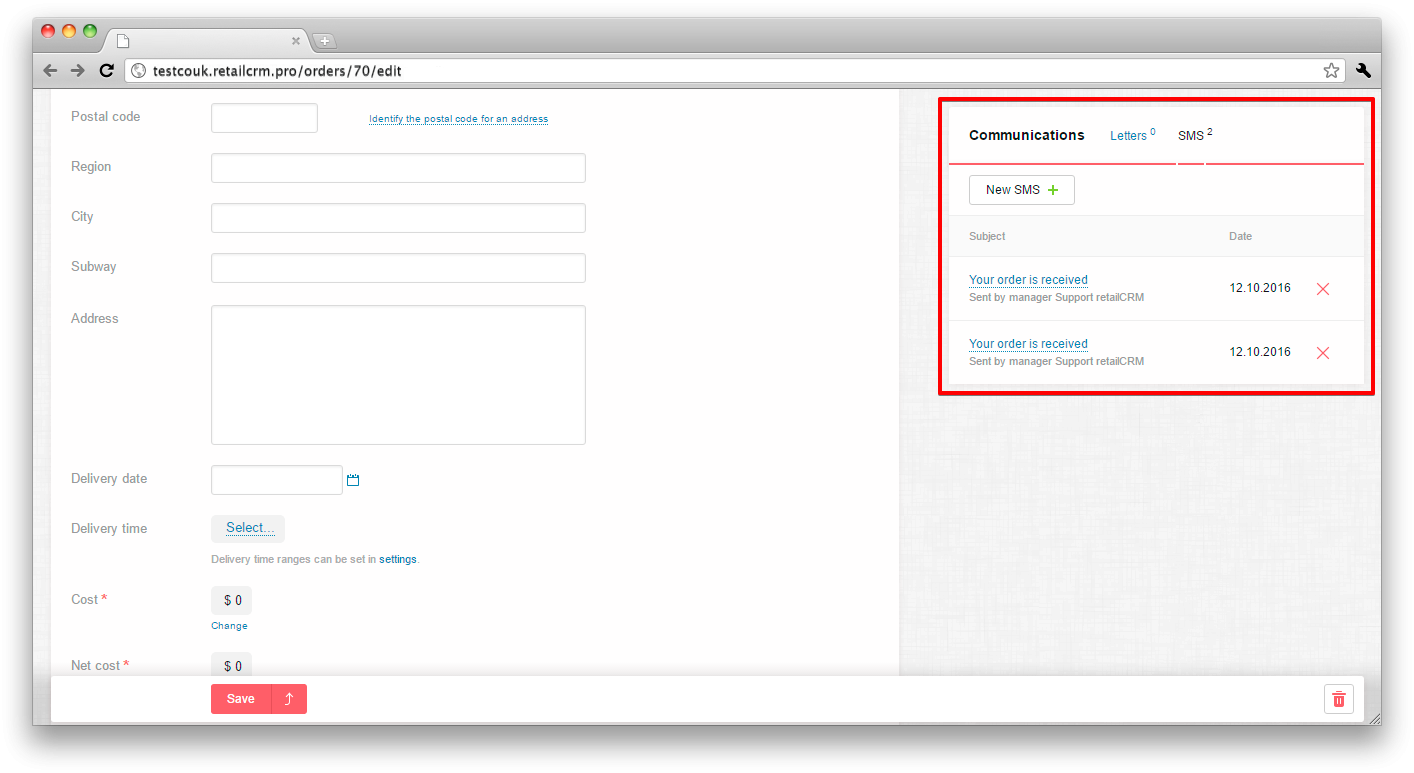
Pressing the button New letter the same completion form will open for data input, as on the order page.
The difference will be that it will be possible to attach a Printed form to the letter. Pressing the triangle in the right part of the line, all the printed forms present in the system will open and it will be possible to attach them to the letter.
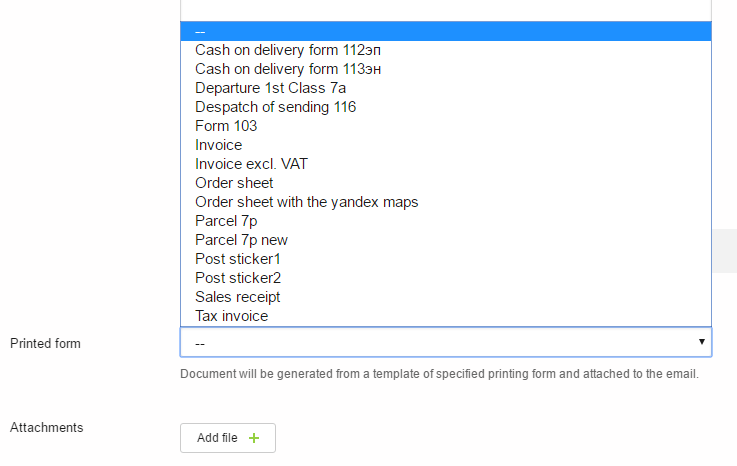
It worth paying attention, that the printed form can be added to the letter, which will be sent only from the Order page.
More about the attachment of a printed form to the letter template is written here: The feature of attachment of a printed form to the letter template.
The important moment is the displayment of order number in the letter created on the order page.
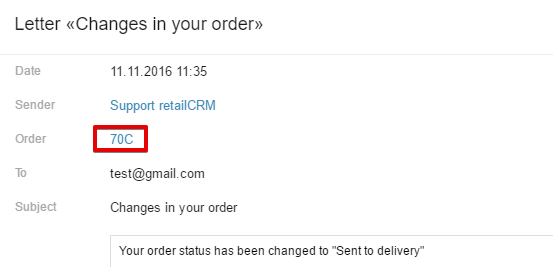
The example of a letter with a printed form attached to it (it is a bill in this example), that your customer will receive, can be seen on the screenshot given below:

An SMS, as well as a letter to customer, can be sent as from customer card, as well as from the order card. There is also opportunity of SMS sending to customer base, using customer segmentation.
A special “SMS” tab is created in the customer card
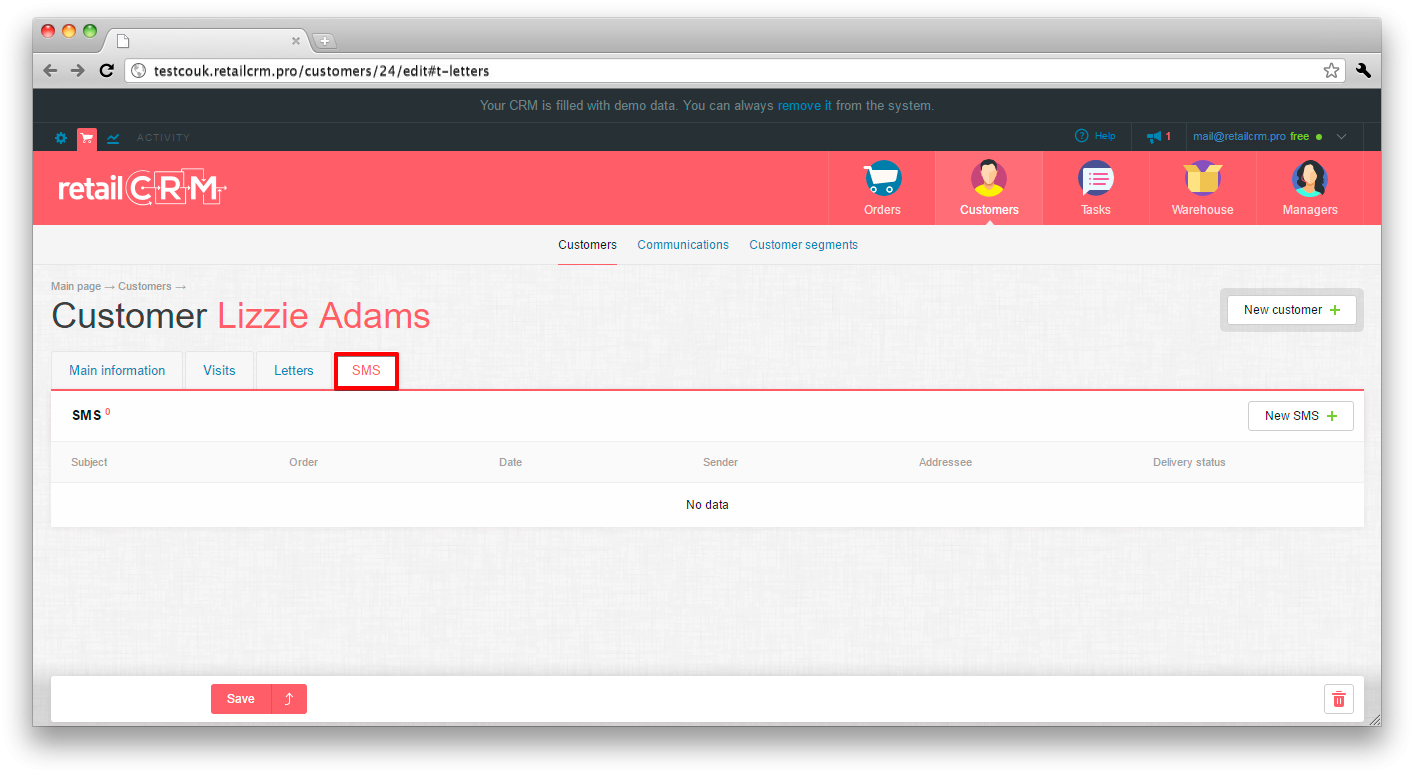
Selecting it, the same as with “Letters”, it is possible to look at all SMS messages sent to this customer. Besides, the following is dispalyed:
To send a new SMS to the customer, you need to press button “New SMS”. A message form will open, containing the following fields to write in:
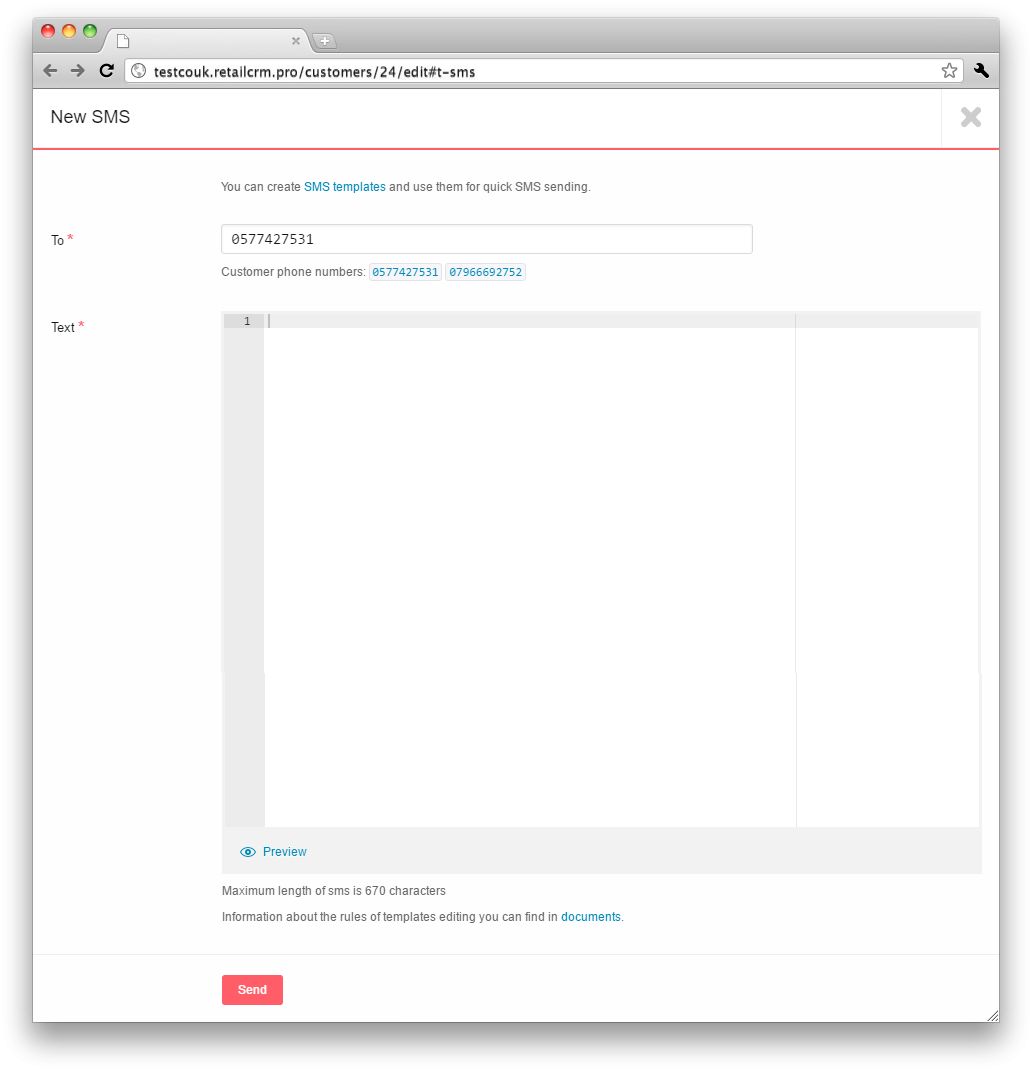
Important moment! If the templates are not created, this line is not displayed!
Useful function - Preview. You can look how the SMS looks before sending.
For example we use template “Sale”:
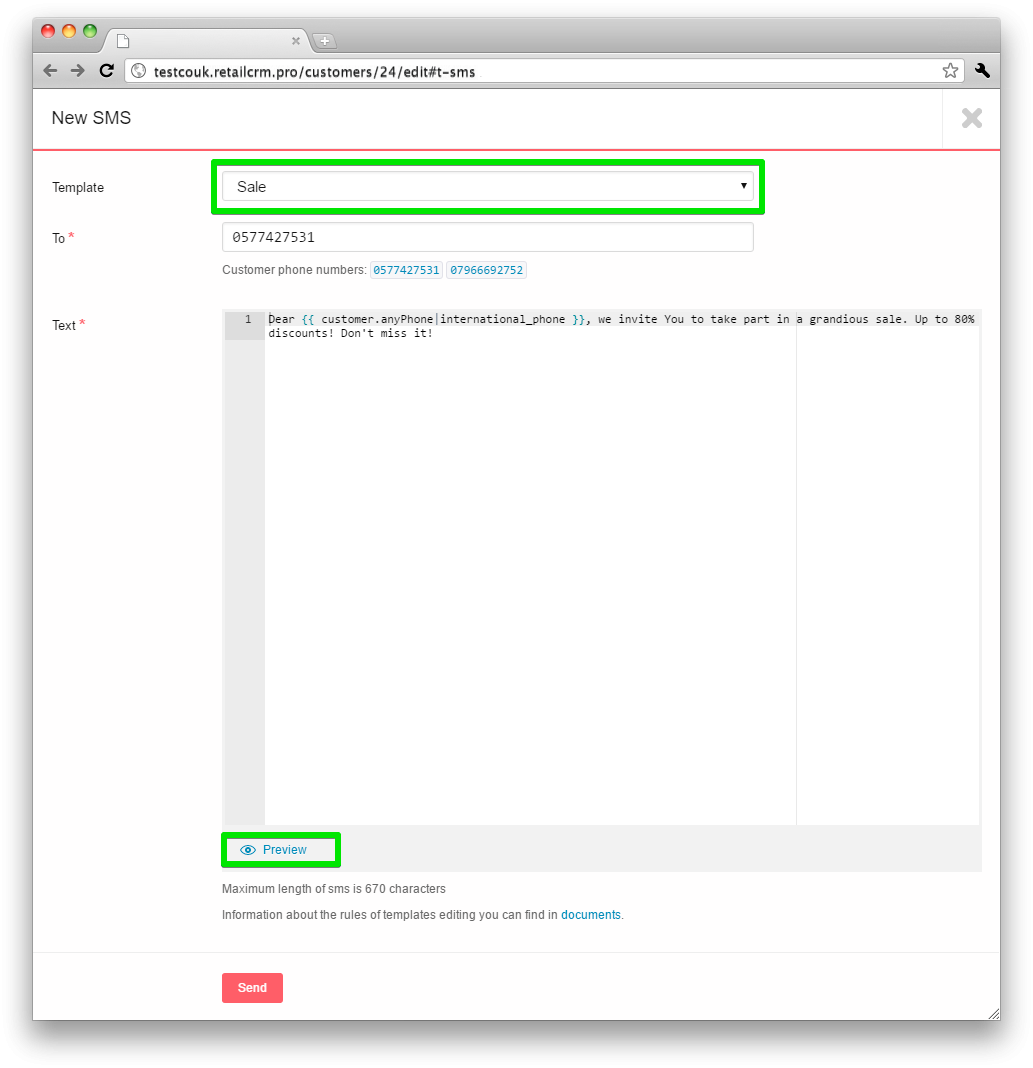
Pressing the link “Preview” you can see the template parameters value:
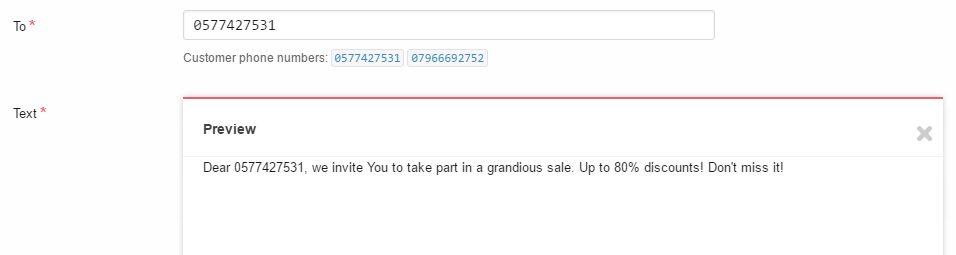
Filling all necessary fields and pressing button “Send” you will send an SMS to customer to his telephone number. Here’s how looks the SMS, already sent from the customer card:
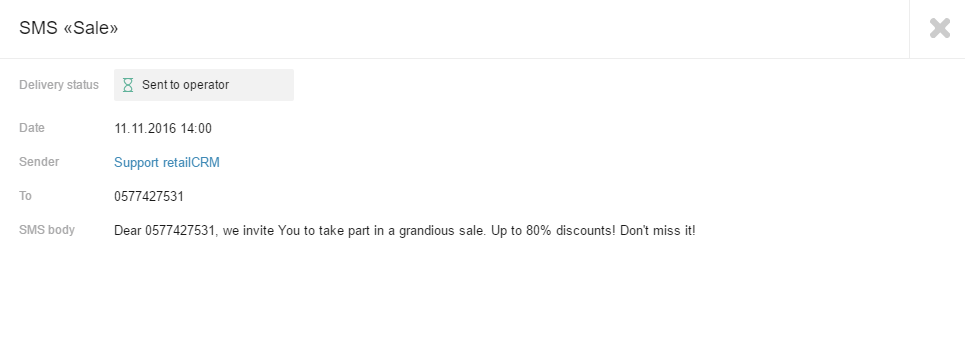
On the order page, right from the delivery address under the customer and operator comments, there is a window “Communications” with tabs Letters and SMS. Selecting “SMS”, already sent messages in this order will open.
The theme of the message is displayed here (it is clickable - pressing it, the message will open), and also the date of sending and the manager who sent the message. Near the “SMS” word there is a numeric symbol showing the number of SMS in this order.
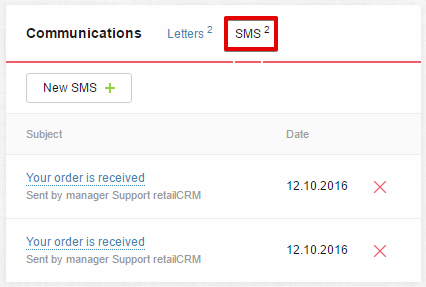
Pressing button New SMS the same form will open, as on the customer page.
The important thing is that the order number is displayed in the SMS created on the order page.
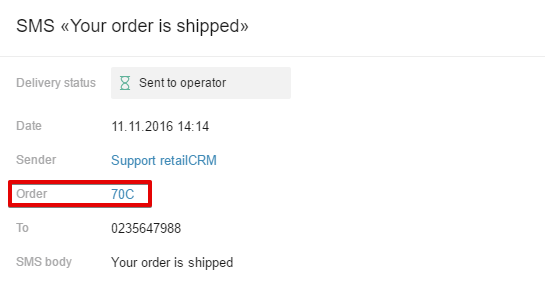
Also, the delivery status is displayed for every SMS. The system has the following statuses, allowing to track if the SMS sent to customer was delivered or not:


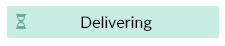
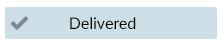


SMS status check is performed in the interval from several minutes to several hours, depending on how long ago the notification has been sent. As soon as the system gets information about final SMS delivery statuses - “Delivered” or “Not delivered”, data request on these notifications is over. The last request on the system side is performed after 24 hours from the SMS sending.
There can be several reasons why sms is not delivered:
Payment is taken for sent letters and SMS. You can see prices for you tariff in you personal account.
More about the ways of creating and configuration of letter and SMS templates is written hereLetter and SMS templates.
You can read about automatic SMS and email sending on the event here Triggers.